Carbonite is one of the best known solutions for backing up PC data to the cloud. Yet how well does it really work? In this review, we put Carbonite 5.0 to the test.
Product Overview

Do you back up your PC data? Even if you do, you might not be getting as much protection as you could.
As we've seen in recent history, unexpected natural disasters always loom as possibilities. If a huge tract of real estate winds up under water or gets battered by a tornado, you might suddenly find that all of your most important PC files are gone, even if you've performed some sort of local backup on a regular basis.
Yet you could, with some cooperation, set up a backup server far away from your house or office, and back up to that. The odds against losing data at both locations at the same time make this a pretty safe way to do backup.
That's basically what's at the heart of cloud backup services like
Carbonite. Cloud service suppliers go to great lengths to make sure that their servers are safeguarded from physical events like flood and fire, data threatening software problems, and power failures.
Carbonite 5.0 comes in three home versions. Yearly subscription fees are $59 for the Home Edition, $99 for Home Plus, and $149 for Home Premier. Carbonite offers unlimited storage at all price tiers. However, since the home versions of Carbonite limit you to backing up only a single laptop or PC rather than an entire network, the unlimited storage probably won't be a deciding factor in a purchase decision. That's especially true if you own a laptop, where storage tops out at 1TB or less.

The Home Edition is available for both
Microsoft Windows PCs and
Apple Macs, while the other two editions are for Windows only. Home Plus and Home Premier each give you the ability to back up an external hard drive attached to the laptop or PC.
You can even back up video files with Carbonite, but manually only unless you're using Home Premier.
Carbonite also offers small business plans starting at $229 a year. These allow you to back up more than a single computer as well as external hard drives and NAS (network attached storage) devices connected to your network. This can actually turn out to be a more reasonable approach for either a small business or a family with multiple PCs.
Performance
I tested the Home Premier edition of Carbonite on a Lenovo T400s, which is my main laptop. Before you can use Carbonite, the application needs to be downloaded and installed. This process took only a few minutes. Carbonite indicates which files are backed up with a small green dot in front of a program list.
I used automatic settings, letting Carbonite choose which files needed to be backed up. The T400s has a 100GB hard drive, with most of it filled. The Carbonite backup amounted to 13GB and it included 10,299 files.
This initial backup took 15 hours and 49 minutes overnight, when there was essentially no load on my network or Internet connection. My Internet provider is Optimum Online, and a speed test made before starting the backup indicated an upstream speed of 8.2 Mbps. The downstream speed clocked at 37 Mbps, and it took just under two minutes to restore all 10,299 files. In performing backup or restore, I timed the elapsed time with a stopwatch.
Relatively Easy To Use
Carbonite follows pretty much the same flow as PC backup software. I found it easy to use, although a novice user might not. While there are on-line guides to performing certain operations, and even video tutorials, I doubt whether very many users will take advantage of them. The application itself does guide you through the process, but even with the help buttons in some of the screens, a PDF with a small user guide would be a useful addition.
A complete backup actually excludes some files such as system files and applications themselves. Backing up the entire disk requires you to use Carbonite Mirror Image, which is included in the subscriptions for Home Plus and Home Premier. Mirror Image is similar to applications such as Acronis True Image. It makes an image file of your drive on an external hard disk.
When using Mirror Image, you need to make a Restore Disc which is used to boot the laptop or PC after a total system failure so that a complete restore can be made using the external hard drive which contains the system image. You will need an external USB drive to do this type of backup, but this is also true of most backup software that creates a disc image for backup.
Carbonite also enables you to access your individual files from a mobile device. Keep in mind that for the most part, the files backed up to the cloud aren't applications. They're just the files used by an application. So if you restore a document to your smartphone (iPhone, Android, or Blackberry), you'd better have an application on the phone that can use the type of file you are restoring down to the mobile device.
Yet on the Other Hand...
While there are some definite advantages to storing data in the cloud, one concern I have about Carbonite is that it's effectively useless for either backup or restore without an Internet connection. Also, there are some pretty significant constraints in the home editions on where files that can be backed up are located on a network.
These services are set up to backup and restore files from one primary location -- usually the internal hard drive in a laptop or PC -- as opposed to files scattered across multiple storage locations on a network. In this respect, Carbonite is considerably more limited than many non-cloud based backup solutions, many of which allow you to back up files and folders from anywhere on a network.
Also, although it's typically difficult to determine the true performance of almost any backup system or procedure. it's basically impossible with Carbonite. The application warns you that the initial backup could take up to a week, depending on how many files you need to back up, the other load on the laptop or PC, and the bandwidth of your Internet connection.
Carbonite warns you, too, that it will slow down on files exceeding 4GB or after you've reached 200GB of downloads in this initial backup. Once a laptop or PC has been backed up the first time, backups can be performed incrementally, with just the files changed since the last session getting backed up. This puts considerably less of a load on your laptop and Internet connection if it's being used by multiple people simultaneously.

Carbonite also cautions you against powering off the computer being backed up, or allowing it to fall into sleep mode. You might also experience a problem if your Internet connection is disrupted during a backup session. It's not the end of the world if this happens, but you might need to restart the backup or restore session.
Of greater worry is the fact is that there is virtually no readable progress indicator. Telling me that my first backup might take up to a week is pretty much the same as telling me that it might finish sometime between now and forever.
Most of the PC backup software I've used provides you with fairly precise indicators of time elapsed and time remaining. And while varying Internet bandwidth makes this more difficult to do, some moderately accurate indication of how things are going would have been appreciated.
Still, though, despite its limitations, Carbonite could serve as a very useful addition to your backup arsenal, especially if you can spring for the higher subscription fee of a small business plan.
Conclusion
Backup is something that everyone needs to re-examine once in a while to determine if their strategies provide the protection they want and can afford. Backing up individual laptops and PCs to one or more external hard disks on the network, and then backing up this drive up to an external USB drive, can be one practical leg of an overall backup scheme. A second leg might be a limited backup of your most important files to a flash drive or DVD.
But neither of these methods offers the degree of protection that backing up to the cloud provides. I would not rely on Carbonite as my only backup solution, but I do think it can play a key role in an overall backup plan. Backing up to the cloud makes sense, especially for files which are mission critical such as accounting records, business reports, or even schoolwork.
Pros:
- Backs up data to remote location
- Relatively easy to use
- Can be set for auto backup
Cons:
- Requires Internet connection to backup or restore
- No easy-to-read progress indicator

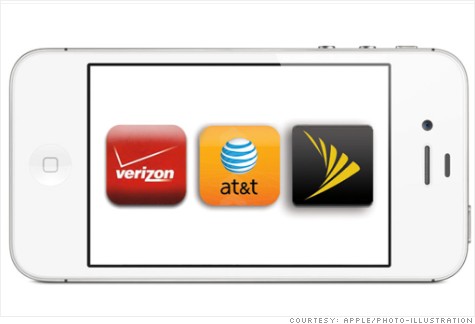
 Do you back up your PC data? Even if you do, you might not be getting as much protection as you could.
Do you back up your PC data? Even if you do, you might not be getting as much protection as you could.


